Step-by-Step Tutorial: Editing Videos in KineMaster Pro
January 13, 2025 (5 months ago)

KineMaster Pro is a powerful and versatile video editing app that offers advanced features for both beginners and professionals. Its intuitive interface and premium tools make it a go-to choice for creating high-quality videos on mobile devices. In this step-by-step guide, we’ll walk you through the process of editing videos in KineMaster Pro.
Step 1: Download and Install KineMaster Pro
- Go to the official KineMaster website or trusted app stores.
- Download and install KineMaster Pro on your Android or iOS device.
- Launch the app and sign in if required.
Step 2: Start a New Project
- Open KineMaster Pro and click on the “Create New” button.
- Choose the aspect ratio that fits your video, such as 16:9 (landscape), 9:16 (portrait), or 1:1 (square).
- Give your project a name (optional) and tap OK to begin.
Step 3: Import Media
- Tap on the Media button in the main timeline.
- Browse through your gallery and select the video clips, images, or audio files you want to include.
- Arrange the imported media on the timeline by dragging and dropping them into place.
Step 4: Trim and Split Clips
- Select a video clip on the timeline.
- Use the Trim/Split tool to remove unwanted sections:
- Trim to Left/Right: Removes the portion before or after the playhead.
- Split: Cuts the clip into separate segments for precise editing.
- Adjust the length of clips by dragging their edges on the timeline.
Step 5: Add Transitions
- Tap the plus (+) icon between clips to access transition effects.
- Choose from options like Fade, Slide, or Wipe for a smooth flow between clips.
- Adjust the transition duration for a more polished look.
Step 6: Apply Effects and Filters
- Go to the Effects tab and select from various visual effects such as Blur, Mosaic, or Glitch.
- Drag the effect to the timeline and adjust its duration and placement.
- Add filters from the Color Adjustment menu to enhance the look of your video.
Step 7: Add Text and Titles
- Tap the Layer button and choose Text.
- Enter your desired text and customize the font, size, and color.
- Use animation presets like Fade In, Pop, or Slide to make your titles engaging.
- Drag the text layer on the timeline to position it precisely.
Step 8: Incorporate Music and Sound Effects
- Tap the Audio button and browse the app’s music library or import your own tracks.
- Add sound effects by selecting them from the available options or uploading custom files.
- Adjust the volume levels and fade in/out settings for a balanced audio mix.
Step 9: Use Keyframe Animations
- Select a clip or layer and tap on the Keyframe button.
- Set keyframes at different points to create motion, such as zooming in, rotating, or moving objects.
- Preview your keyframe animations to ensure smooth transitions.
Step 10: Preview and Fine-Tune
- Tap the Play button to preview your video.
- Make final adjustments, such as trimming clips, syncing audio, or correcting colors.
- Use the undo and redo buttons for quick edits.
Step 11: Export Your Video
- Tap the Export button in the top-right corner.
- Choose the desired resolution and frame rate (e.g., 1080p at 30fps for high-quality output).
- Click Export and wait for the rendering process to complete.
- Share your video directly to social media platforms or save it to your device.
Tips for Better Editing in KineMaster Pro
- Plan your project: Organize your media and have a storyboard ready before starting.
- Leverage layers: Use multiple layers for text, images, and effects to add depth to your video.
- Experiment with tools: Explore advanced features like chroma key for green screen effects.
- Save frequently: Ensure you save your project to avoid losing progress.
Conclusion
Editing videos in KineMaster Pro is a seamless experience, thanks to its robust set of features and user-friendly interface. By following this step-by-step tutorial, you can create professional-looking videos for personal or professional use. With practice and creativity, the possibilities are endless!
Recommended For You
Kinemaster Gold
download KineMaster Gold is a modified version of the original KineMaster video editing app, offering enhanced features and a distinctive gold-themed interface. It's designed to provide users with a more enriched editing experience, combining advanced tools with an intuitive design. Key Features of KineMaster Gold: Multi-Layer Editing: Allows users to...
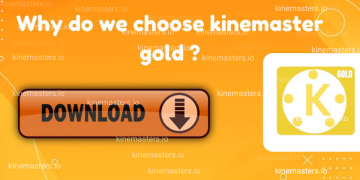
Kinemaster Pro vs. Inshot: What’s the Difference
Discover the key differences between KineMaster Pro and InShot to choose the right video editing tool for your content creation needs. Video editing apps have transformed the way we produce videos, whether for social media, personal use, or professional projects. Among the most popular apps are KineMaster Pro and InShot....
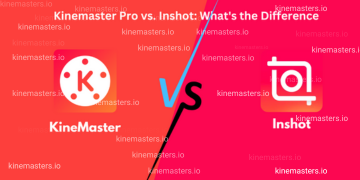
KineMaster – The Best in Mobile Video Editing
In today’s digital world, video editing is no longer confined to expensive desktop software. Mobile video editing apps have revolutionized content creation, and KineMaster has emerged as a leader in this domain. With its rich set of features and user-friendly interface, KineMaster is redefining how we edit videos on the...
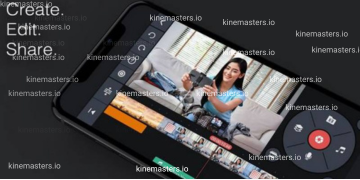
Kinemaster vs Other Video Editing Apps: Pros and Cons
ideo editing has become an essential skill for creators, marketers, and even casual users. With a plethora of video editing apps available, it can be daunting to choose the right one. Kinemaster, one of the most popular video editing apps, stands out for its user-friendly features and professional editing tools....
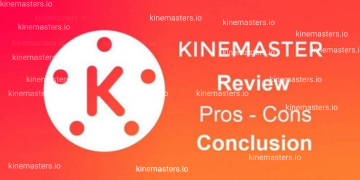
Top 5 Video Editing Apps for Android
In today's digital age, video content has become an integral part of our lives, whether it's for social media, YouTube, or personal projects. With the rise of smartphones, especially Android devices, you no longer need a professional setup to create high-quality videos. Android video editing apps are packed with powerful...

Download KineMaster Gold Apk (2025)
Kinemaster Gold is a popular version of the Kinemaster video editing application, specially modified to provide premium features and an enhanced editing experience. This app has gained immense popularity among content creators, YouTubers, social media influencers, and video enthusiasts who want to create professional-quality videos directly from their mobile devices....

